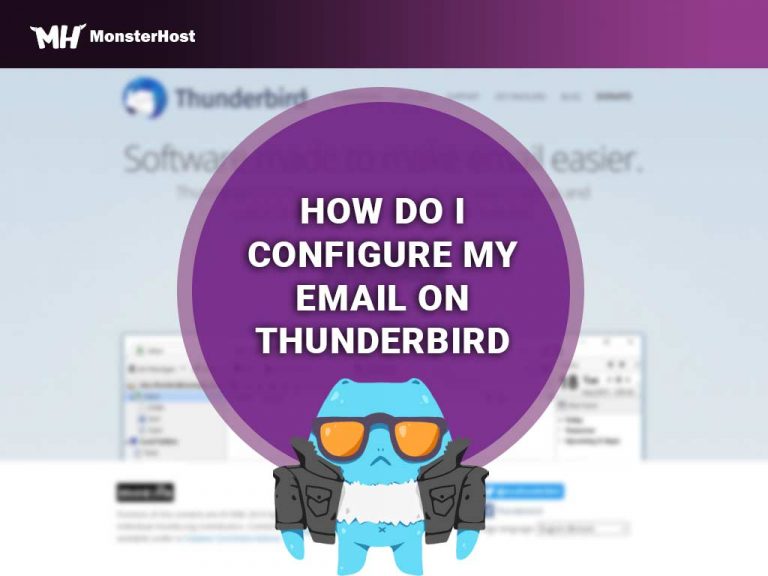There are several Email Client on the market such as Microsoft Outlook, MacOS Mail and Mozilla Thunderbird. An Email Client is a software that you install on your computer and it allows you to download your emails from the server. Once downloaded you can read and send emails. An email client and an email server are not the same. An email server is the hardware that transports and stores mails centrally for all the users of an email provider. In contrast, email client refers to what a single user like you interacts with. This will further explain what an email client is, zoom in on Thunderbird and provide step-by-step instructions on how to configure your email on Thunderbird.
Table of Contents
What Can I Do With an Email Client?
An email client allows you to read, organize, and reply to messages as well as send new emails. It also helps with organizing emails with folders, labels or both. Its integrated search engine also lets you search and locate messages by details such as senders, subjects, times of receipt, and content. Email clients also handle attachments, allowing you to send and receive computer files (such as images, documents or spreadsheets) via email.
What is Thunderbird?
Thunderbird is an open-source, cross-platform application that manages emails, news feeds, chat, and newsgroups. This email application is not browser or web-based but operates on a local platform. It is powerful yet easy-to-use. You can configure Thunderbird to retrieve emails from your email provider using POP3 or IMAP. You can also send emails using SMPT.
Additionally, Thunderbird is cost-effective and offers a wide range of functions and features. In addition, it can be configured to connect with your existing web hosting cPanel account that you created using your Domain name. Most web hosting options allow you to create new domain names.
How to Configure Your Email on Thunderbird
You don’t have to worry about security as Thunderbird’s emails are secure with SSL/TLS. Once you have created your email address with your hosting account and have installed Thunderbird on your PC you are ready to start configuring your email on Thunderbird.
Step 1:
Download, install and Open Mozilla Thunderbird. You’ll be prompted to log in using your credentials. So go ahead and enter your email account and password and then press continue. Thunderbird will then collect the settings to your email account based on the domain section of your email.
Step 2:
If your login was unsuccessful, you will need to change the server information to establish a connection. To do this select the manually configure tab, here you will be able to change the server, port, encryption type and authentication method used. Ensure these settings match the settings within your cPanel. To find the server and port you must first log into your web hosting account.
Step 3:
Within the client dashboard click the option called Services. Then select the service you wish to apply updates to.
Step 4:
Within Shortcut select the option Email Accounts. This will take you to the page where you will be able to manage all active email accounts. Click on the email address you wish to configure, select the option Check Email to load your inbox. Within your inbox, you should see an email created by cPanel, which includes the server configuration in settings.
An alternative way is to select the option Connect to Devices then scroll down to the bottom of the page for the manual configurations settings. Copy and Paste the server for Incoming and outgoing mail from cPanel into Thunderbird. Once done, select the option Login. This should log you into your account successfully.
If you are still experiencing some challenges, we’ve also created a video to assist you. It contains an easy tutorial with detailed steps on how to configure your email on Thunderbird email client.
Five Reasons Thunderbird is Right for You
If you are considering the use of an email client, Mozilla Thunderbird should be high on that list. Thunderbird makes it possible to access mails from multiple accounts at the same time among other things. Here are some other reasons Thunderbird should be your email client of choice.
1. Features/Flexibility
One of the biggest advantages of using Mozilla Thunderbird + Lightning is that it facilitates the integration of a Calendar using CalDAV and Shared address books to sync data.
By adding calendar and task management capabilities to Thunderbird, you are able to manage your entire daily schedule within Thunderbird.
Thunderbird supports extensions from third parties, which make the features it offers virtually unlimited. Some of these extensions include Lightning, Image Zoom, Adblock Plus, Contacts Sidebar and LookOut.
2. Security
Thunderbird is open-source, and that usually gives it a big advantage in the development and release of security patches at a faster rate. Constant security updates reduce software vulnerabilities that develop overtime.
3. IMAP Support
Thunderbird has some settings that allow it to sync entirely with Mithi Connect Xf over standard protocols such as POP & IMAP. This results in a good user-experience with Thunderbird.
4. Customization
If you want to customize your email, Thunderbird is also a better choice when compared to its competition. That is because it has a large collection of themes and extensions that are readily available. These come in handy and will allow you access features that are not integrated into Thunderbird by default.
5. Email Marketing:
Thunderbird is great for email marketing when coupled with the mail-merge add on. What is email marketing? Email marketing occurs when commercial messages are sent to a large group of persons using email. In addition, all the emails you send to a potential or current customer can be considered email marketing. Some email marketing tips include knowing and understanding your target audience, being regular and consistent with your emails, keeping your emails short and ensuring all email marketing mails are personalized.
Conclusion
Thunderbird is a great option for persons looking for a high-performing, flexible and efficient email client. Thunderbird does not provide email addresses, nor the service to transmit emails. However, when synced with your existing email address, you can send, receive, sort and search your email messages. Thunderbird also provides all you need in an email client, such as setting up message filters, auto-response to emails, among other features.
Looking to have free Thunderbird emails installed on your own domain?
We offer 10 free email accounts in our starter hosting package. Try us out and see how easy it is to create cPanel email accounts, that you can then easely configure in your email client.
Feel free to have a look at our video tutorials, you can find the playlist here.