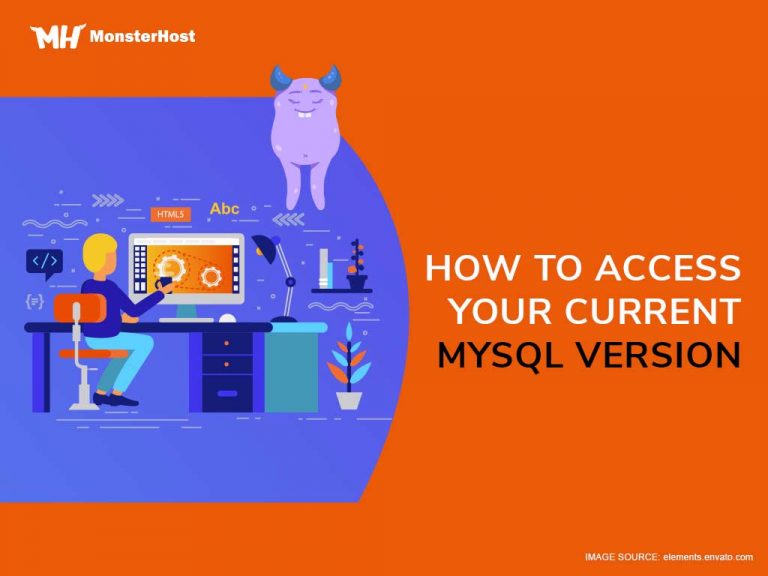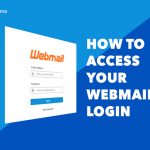If you are thinking about starting a website, you should also be thinking about what you want in a hosting service. 99.9% uptime, secured hosting, and 24/7 support is a good start. MonsterHost provides all of this and more, allowing you to upgrade or downgrade your hosting server as you please.
It is impossible to be a website owner without having to make use of a database. However, in many cases, website owners use a database to organize and fetch website files fast. Today we’ll focus on how and why check your server version.
Table of Contents
Why check your server version?
Being the most popular Relational Database Management System available, MySQL will most likely be your choice. But what happens when you need to make certain administrative changes? Knowing your MySQL version helps you know which changes are supported by your MySQL server. It is also vital to keep your servers up to date to prevent any issues that may arise within the old versions.
To check if you have the latest MySQL version, you will need to check the official MySQL community server website, and then compare the version there to your version of MySQL. If you don’t know your version, you’ve come to the right place! Here you will learn all of the ways in which you can check your MySQL version.
5 Methods to Check your MySQL Version
There are a number of ways you can check your MySQL version. Although some of these methods do not require root user permission, some of them do. So, you should have that information handy. You can find your MySQL version in the following ways:
- Through the command line
- MySQL client tools
- Using MySQLadmin tools
- Using a package manager
- The phpMyAdmin Interface
Since we are using Linux devices, you can expect most of these methods to be carried out in a terminal window.
1. Check your MySQL Version through the Command Line
Using the command line in the easiest way to check your MySQL version. All you need to do is open up a command line window and enter the following command:
mysql -V
The resulting information is the most basic MySQL server information for your device. Please note that the MySQL version follows the word ‘Distrib.’ For example:
mysql Ver 15.1 Distrib 5.5.52, for Linux (x86_64) using readline 5.1
If you are unsure as to which number you should be looking at, you can try using the MySQL client tools to double check.
2.Using MySQL Client
In order to use MySQL client tools, you need to be logged in as a root user. Once you’ve logged in simply enter the command mysql. In the resulting information, identify the line that says Server version: followed by a number:
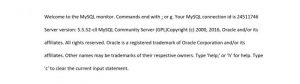
Another way to check the server version from within the MySQL client is by running a query. MySQL queries are used to retrieve information from the database. This query retrieves all variable names in the database that include the word ‘version’:
SHOW VARIABLES LIKE "%version%";
The resulting information will be displayed in a table format:
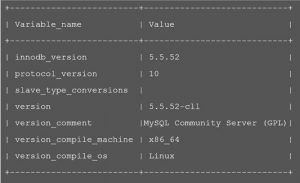
In this case, the information you need is adjacent to the word ‘version.’
3.Using Linux Packages to find MySQL Version
Using installed Linux packages is another with to check your MySQL server version. If you are using a Linux distribution enter the following command:
# yum info mysql-server # rpm -qa | grep mysql
If you are on Ubuntu, use this command:
# dpkg -l 'mysql-server*'
4.Using phpMyAdmin to Check MySQL Version
Finally, you can check the server version on phpMyAdmin. To do so, navigate to your phpMyAdmin login page and log in with your database username and password. On the right side of the screen, under ‘Database Server’, you will see ‘Server Version:’ followed by the server version number and other information.
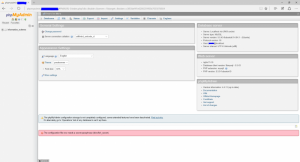
You’ve Done it!
You have successfully identified your MySQL Version. This information is important to know before you make any administrative changes to your server. If you forget, you can always access the information again using one of these methods.
It is always best to double check, so if you are looking for your server information, try using more than one method to be sure that the version you think you have is the correct version. Now you know how to check your MySQL server version!
Experience VPS hosting with unlimited sites and disk space and the flexibility to optimize your website for speed and performance. If you are looking for a new hosting service, our easy installation will make your transition seamless. Join us today and get access to more helpful tutorials like this one!