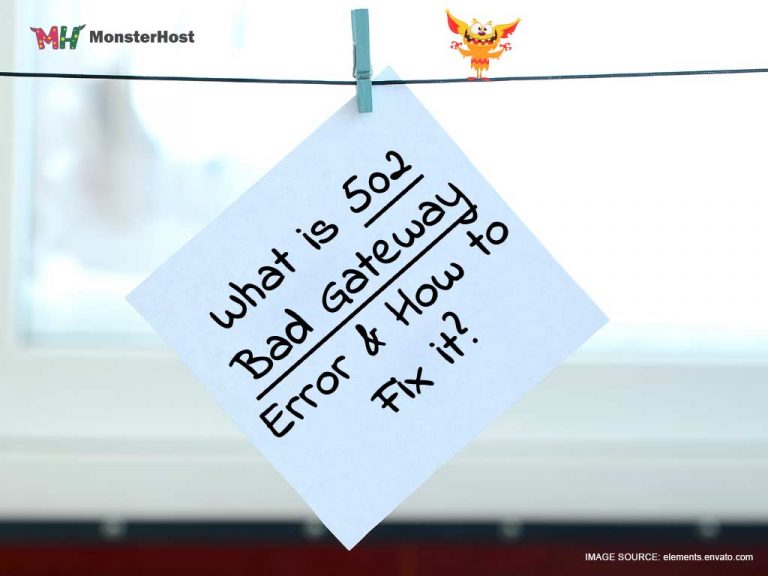The error 502 Bad Gateway has been experienced by the majority, if not all, internet users. You usually have no idea what happened or why it did. However, you received an error and must now reload the page several times. If this has ever frustrated you, than this article is here to help. Here, we’ll take a closer look into the error 502 Bad Gateway, what it is, and what to do once you encounter this error. Let’s kick things off by getting a better understanding of what the error 502 Bad Gateway means.
Table of Contents
What is 502 Bad Gateway?
The error 502 Bad Gateway is an HTTP status code indicating that something may have gone wrong with a website’s server communication. While doing a search online, the server receives your request then sends a response along with an HTTP header and status code. However, The 502 Bad Gateway server error response code indicates that the server received an erroneous response from the upstream server while functioning as a gateway or proxy.
You won’t actually know the exact issue with the website because it is a generic error. When you receive this error, most times the issue is on the website you’re trying to visit and, in that case, not much can be done from your end. In other instances, error 502 occurs because of a problem with your networking equipment or computer. An important factor to note is that website developer or web hosts can customize how this error is displayed.
Take a look at some common ways the error 502 is displayed:
- Error 502
- Temporary Error (502)
- 502 Bad Gateway
- 502 Proxy Error
- HTTP 502
- 502. That’s an error
- 502 Service Temporarily Overloaded
- HTTP Error 502-Bad Gateway
- Bad Gateway: “The proxy server got an invalid response from an upstream server”
- 502 Server Error: “The server encountered a temporary error and could not complete your request”
There are other platforms and services that display the error slightly differently. Twitter usually displays the following message: “Twitter is over capacity”. While Google will display a message: “502. That’s an error. The server encountered a temporary error and could not complete your request. Let’s try again in 30 seconds”.
If the error 502 Bad Gateway lasts for a few minutes on your website, then there won’t be a major impact and you won’t have to worry much about your ranking. However, if the error continues for hours without a resolution Google will take note of this and that can result in your website rank moving downwards. Thankfully, there are few effective solutions that can be implemented to fix the 502 Bad Gateway error and help improve your site ranking. Below you will find the most effective fixes for error 502 Bad Gateway.
How to fix the 502 Bad Gateway Error
- Reload
- Check for server connectivity issues
- Browse in Safe Mode
- Look for DNS changes
- Clear browser cache
- Check with your hosting provider
1. Reload
Simply reloading the browser a few times can quickly resolve the issue. Most times the 502 error is temporary and something as simple as a quick refresh will resolve the problem. If the error isn’t resolved instantly you can re-try in a few minutes.
2. Check for Server connectivity issues
Websites normally live on numerous servers or hosting providers. A server can go down for any reason and this can lead to you receiving a 502 Bad Gateway Error code. Troubleshooting is out of your hands for this one as the only thing you can do is wait for the server to complete maintenance or resolve the problem causing the error. If contacting your host is out of the picture you can run a ping test to confirm if messages are reaching your IP.
3. Browse in Safe Mode
Disabling extensions and add-ons is another way you can try to resolve the HTTP status code error. Browsing in safe mood deletes all your searches, cookies, and history once your session had ended. Using any browser of choice, enter Safe mode and just reload your page. Once the 502 Bad Gateway error disappears, then it’s safe to say that some setting or browser extension was causing the issue.
4. Look for DNS changes
DNS problems can sometimes cause the error 502. Deciding to change your DNS server may not resolve the issue, however, it can possibly be the answer. Moving your IP address or changing host servers can cause the 502 Bad Gateway error to pop up until changes are made to the website’s DNS server.
5. Clear browser cache
The types of files stored on your browser can also cause 502 Bad Gateway errors. Going to your browser setting and clearing cached files and reloading the page may just resolve the problem.
6. Check with your hosting provider
If you’ve tried all the suggestions above and they didn’t work, you need to contact your host provider. They can take a more in-depth look into what’s happening and possibly be the light at the end of the tunnel. The issue can either be on their end and they can easily fix it or if the issue is related to your website they can assist with providing steps to resolve 502 bad Gateway as well.
Conclusion
An important aspect of any website is to ensure that you’re aware of the best methods to boost its performance and ensure that you have a genuine fix to any problem that may arise. If you receive the 502 Bad Gateway error or users are receiving it on your website, don’t panic, you can always use the steps provided above to guide you through resolving this popular error. You also need to ensure you have a great web host. Monsterhost offers robust web hosting with secure high-velocity servers, start with 10GB storage and 10 free custom emails in our WP starter pack.