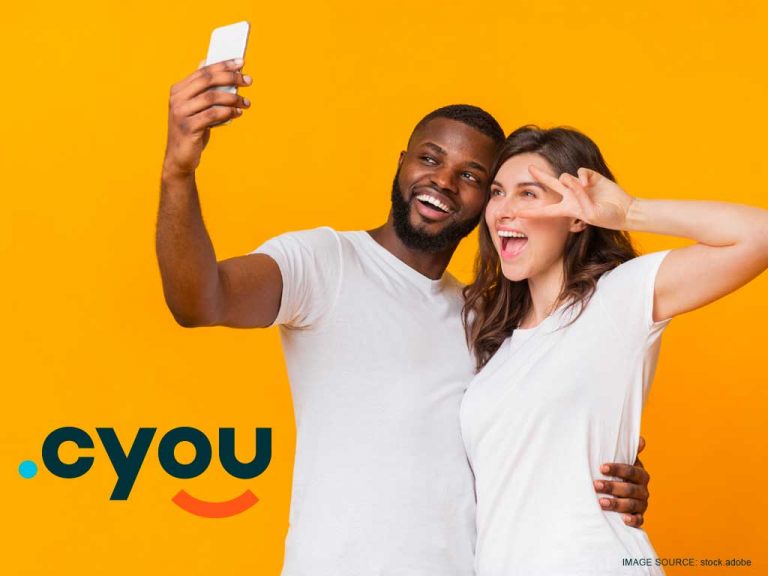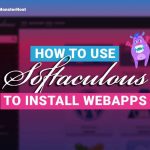Today we’re sharing a practical demonstration based on what our client James, a wedding Photographer, is doing with his .cyou domain. Here’s a look at the steps he took to create photo albums for his clients.
Would you love to offer a free online photobook to your clients? Or do you want to share an event outside the borders of your social media? This guide will walk you through how to add images or albums to Gallery app and set it up on an original domain to share with your friends or clients.
Don’t worry, if Gallery is a new application that you’re trying out we’ll go through the steps from pre-set up to very end of publishing your own gallery.
Here are the main steps to get started quickly:
| 1 | Do the paperwork Register a .cyou domain with hosting. Activate your SSL |
| 2 | Build your solution Install the photo album software on your site. Activate the correct settings (link to manual on photoalbum) |
| 3 | Upload photos & share Learn how to upload all your photos Now share it with the world! |
Table of Contents
1. Before you setup your photo gallery
Before you start you’ll need a few things to set up your photo gallery website.
a) Register an original domain name
We’ve already gone ahead a selected .cyou as the best domain TLD to help you get the most original name and the most visibility online. Dot cyou is an innovative and cool domain extension designed for digital natives. Dot cyou, the newest domain from Monsterhost.com. This TLD empowers today’s digital natives, the work smart generation who are rewriting the rules of how things should be.
The domain .cyou is for techno-conscious, environmentally-conscious, open-minded people of today. It is for Gen Z, and those who love memes and can use emoji fluently.
You can now receive a special offer if you register .cyou and hosting together for 2.00. You’ll get .cyou for a year and the first month free of hosting. Just use the code: P198745632. The code can be used in the final step of checkout.
Here are some cool ideas of what you could register:
- YourName.cyou
- YourSkill.cyou
- YourPhrase.cyou
- YourBrand.cyou
- YourProduct.cyou
- YourProject.cyou
- YourService.cyou
- YourCity.cyou
b) Get hosting with cPanel web manager
To get your Gallery site up and running on the internet, you will need a hosting package from cPanel. It offers an integrated service, Softaculous which houses hundreds of popular web applications. The Softaculous Gallery app is required for this demonstration.
Softaculous Instant Installer lets you manage web applications, website builders, frameworks, as well as other server administration programs. Softaculous makes it easy to upload files to cPanel or configure databases manually. You can easily create your next website, or online shop in just a few simple steps.
So, before we get to the gallery, we suggest the advanced cPanel hosting service for you. It comes with 25 GB disk space, cPanel, Softaculous, 500GB Bandwidth, 20 personal email accounts (which you create in your webmail app) and you can create at least five unique sites.
Just review your advanced shared hosting package and choose your subscription period here and continue with the following steps:
i) Choose the option “add new domain”.
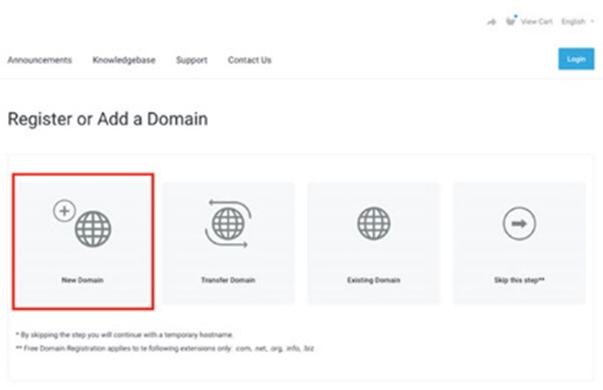
ii) Type the domain you want to register, and use the TLD extension .cyou

iii) Next press the “continue” button.

c) Secure your photo website with SSL encryption
Your domain will be shared with many people so ensure it is safe and trusted by search engines and visitors. You can secure your domain with a basic Positive SSL certificate. You can purchase the positive SSL certificate via by clicking this link.
After your SSL certificate purchase, go to your cPanel to follow these steps to link the SSL to your domain.
- Use AutoInstallSSL in your cPanel to install the SSL. You can also watch this tutorial for quick and easy steps.
- Ensure that all website traffic goes to your SSL encrypted pages in cPanel Learn how it works here.
2. Create your photo gallery
Once you have activated your cPanel hosting and secured your .cyou domain with a trusted SSL certificate, it is time to set up your Gallery web page.
i) Log in to your client area, then select “Services”.

ii) Select the hosting plan that you wish to set up from “My Products & Services”.

iii) Login to your cPanel (find this option on the left menu bar).

iv) Locate “Softaculous” in your cPanel.

v) Select “Gallery”. This application will be found in the search bar at the top-left side of your dashboard. Install the Gallery app by clicking on it.
vi) A verification email will be sent to you with a link to log in to your client’s back-office.
3. Upload images to Gallery
You can now add pictures and customise descriptions. To add images to Gallery, log in as an administrator. The images supported are:
- gif
- jpg
- jp2 (jpeg 2000)
- png
- tga
- tiff
- svg
- bmp
- eps
- psd
- pcd
- wmf
Now, follow these steps to upload to the Gallery.
- Login as an Administrator to Gallery.
- You can add photos to your account by clicking on the link Add Some. You can also click the tab Add.
- Click on Add Photos (in Add tab) or Add some to open the dialog for creating images.
- Drag-and-drop files can be done by clicking in the blank area. A file dialog will open allowing you to select the file or folders.
- Once you’re done adding your images, click on Done.
4. Create your own Gallery
a) Log in to the Administrator to view Gallery.
b) Navigate to the tab labelled Add. Then select Add an album.
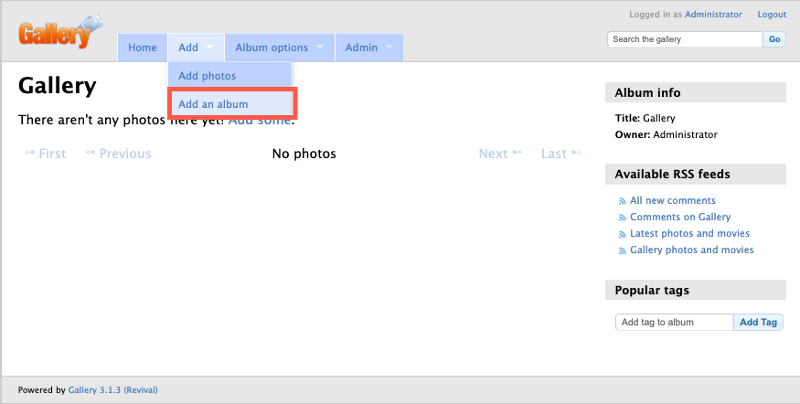
c) The dialog box will allow you to name the album, as well as other options.
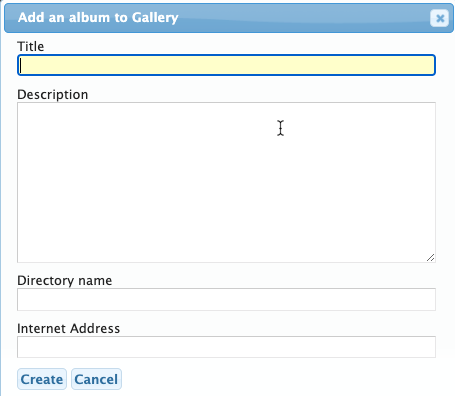
Title – The name of the album
Description- Text describing the album
Directory name – A name for the folder that contains your photos
Internet address – The location specified in the URL
NOTE: When you enter the album title, the directory name will be filled automatically with the information you have entered.
d) After you have entered the title and description, choose “Create”.
Summary
Gallery free is a budget-friendly photo album software that you can use for personal or professional use. It’s available in our cPanel web hosting pages. It can be used seamlessly with your .cyou site. You can take advantage of our promotions and sign up for your dot cyou domain to create your own gallery page!
You are still not sure how to proceed? Contact us today to speak with an expert.