Your computer’s operating system stores your history in a temporary database called a Domain Name System (DNS) of every website that you visit or attempt to visit. This is done so that the next time you decide to visit that specific website, the browser looks for the DNS information in the local cache and loads the website faster. Sounds good right?
Well, the problem arises when dangerous IP addresses or other corrupted results are also cached and need to be removed.
If a family of five shares a single computer all the information from these sites they’ve collectively visited is saved on that machine. This can result in browsing and possibly connectivity issues, especially if the DNS isn’t flushed.
With that analogy in mind, let’s take a look at flush DNS, why it’s important, and how to do it.
Table of Contents
What is Flush DNS?
Flush DNS helps to clear your IP addresses or other records from your cache on your computer. This helps to resolve internet connectivity, security, and other issues that may arise. If you’re a tech whiz, you know that DNS cache clears itself out from time to time through the component TTL or time to live. However, there are numerous reasons why you may need to force flush DNS instead of waiting for TTL to expire.
Why Flush DNS?

1. Privacy
Anyone with access to your computer (in the case of 5 users in one household) can view your browsing history, such as websites you’ve visited. This is because DNS cache acts as a virtual address book and stores information of regular website visits. To prevent your information from getting into the wrong hands, a flush DNS is recommended.
2. Security
Cybercriminals are everywhere and though you may think you have nothing they could want, you’re wrong. They can gain access to your DNS cache and alter your entries to redirect you to the wrong sites, this is called DNS Spoofing. Once you enter the fraudulent website without even knowing you’re on one that resembles the actual website you wanted to visit, any information entered can be compromised. Again, a flush DNS would have prevented them from accessing your browser history.
3. Better Connectivity
The normal thing to do when you’re experiencing connectivity issues is to clear your browser history and cookies, check your internet connection, and hope that this works. In some instances, the website you’re trying to visit is displaying outdated entries or incorrect data. You can boost the performance or connectivity issues by completing a flush DNS.
How to Flush DNS
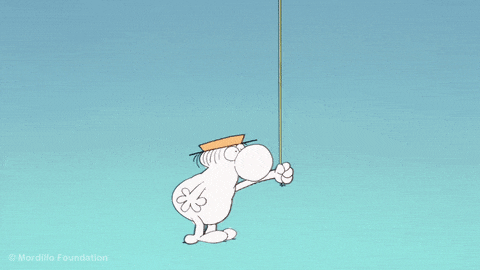
Since there isn’t a “set time or mandatory rule” advising of when you should or shouldn’t perform a flush DNS, you can choose a specific time or if you have an urgent problem that can only be solved by flushing DNS.
The flush DNS process varies based on your operation system. Outlined below is the process for the major operating systems.
Windows 7 Flush DNS
The flush DNS process for Window 7 is similar to that of later versions.
- Click the Start button (the Windows home button) and enter the command prompt in the search bar
- Right-click and Run as administrator
- In the command, type ipconfig/flushdns
- Press Enter
You’ll get the message “DNS Resolver Cache was successfully flushed”.
Windows 10 Flush DNS
- Just as with Windows 7, Click the Start Button and enter Command Prompt.
- In the command prompt window, type ipconfig/flushdns.
- Press Enter
You should then see a message “DNS Resolver Cache was successfully flushed”.
Mac OS X Flush DNS
To flush the DNS in Mac OS 5 steps taken depend on the version of OS X you are running.
- Open Finder
- Click on Applications
- Click Utilities
- Open Terminal
- Type in one of the commands below based on your software version:
- Lion, Mavericks, El Capitan, Mountain Lion, Sierra, High Sierra, Mojave- sudo killal- HUP mDNSResponder
- Yosmite- sudo discovertutil udnsflushcaches
- Leopard, Snow Leopard- sudo dscacheutil-flushcache
- Tiger- lookupd -fushcache
Linux Flush DNS
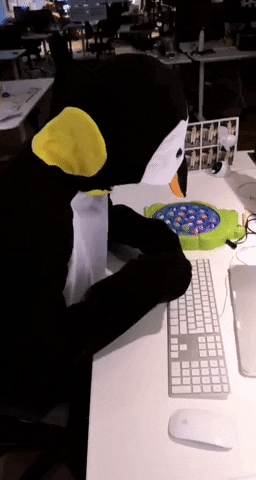
Linux systems don’t have a DNS cache by default like Windows and Mac computers. You can either restart the service or clear the cache depending on the service.
- Press Ctrl+Alt+T to launch a terminal window
- Type one of the commands below based on the service your Linux system is running:
- Dnsmasq- sudo /etc/init.d/dnsmasq restart
- NCSD- sudo /etc/inti.d/nscd restart
- BIND – sudo rndc restart OR sudo rndc exec OR sudo /etc/init.d/named restart
Summary
There are numerous reasons why you should flush DNS regularly. It directs you to the most recent versions of your most visited websites, protects your computer from assaults, keeps your data safe, and, of course, aids in the restoration of your internet connection.
By following the steps listed above, you can successfully perform a flush DNS regardless of your operating system. If you’ve got questions, just connect with our DNS experts here and get blazing-fast domain hosting for your website here.





