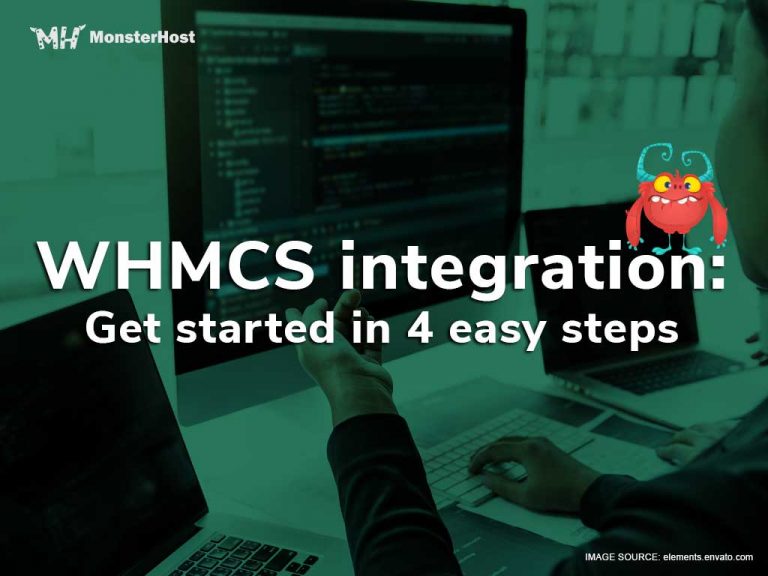If you’re handling clients, orders, and payment via different mediums then Web Host Manager Complete Solution (WHMCS) may be a great solution for you. Imagine all your favorite applications and features integrated on one automated platform. Sounds great right? Yes, we agree. Of course, you want to ensure you select the best reseller hosting site before you branch off into WHMCS. To do so, visit Monster Host for great packages. First, look at WHMCS and its features.
Table of Contents
What is WHMCS?
Web Host Manager Complete Solution as the name states, is an all in one management, billing and support solution software designed to make hosting resellers life easier.
WHMCS dashboard features include:
Automating Web hosting
The panels allow you to automate your web hosting cycle. You can suspend, create and terminate plans from within WHMCS. Other panels can also be integrated to assist clients with better managing their orders.
Billing
Allows you to generate invoices, send and manage payments, billing cycles, send reminder emails and generate quotes with WHMSC billing.
Domain Management
Makes it possible to manage domain registrations from within the WHMCS panel. You get the option to check the availability of a domain name, manage nameservers and automate your customer’s renewals. Customers can also manage their own products purchased from your site.
Support
You benefit from a built-in support module. This allows you to manage customers’ needs and assist them with services. There is a ticketing system that customers can use to contact you for help. Tickets can be assigned to agents depending on their expertise and the needs of each customer. You can then collect all the information on the customer’s issue from the fields and attachments.
Who benefits from WHMCS?
WHMCS integration caters to agencies, resellers and anyone looking to expand their web business. Integrating your WHMCS with MonsterHost gives you access to automation, support and better security.
Getting started with WHMCS
How do you get started? We thought you’d never ask. You’ve purchased reseller hosting, now what? Below you will find 4 easy steps for you to get started with WHMCS integration.
1. Sign up for Reseller Hosting
Obtaining a WHMCS license: To purchase a WHMCS license, you will first need to log into your customer portal. If you don’t know how to log in to our customer portal, you can visit here. You have the option to purchase:
- Starter License– 250 clients, powered by WHMCS
- Plus License– 250 clients, standard support, no branding
- Professional License– 1000 clients, no branding
- Business License– unlimited clients, priority and standard support
Once your order has been completed, your license will be emailed to you.
2. Setup Server
Connecting your WHM to your WHMCS allows easy login to create automatic cPanels among other things.
- Log in to your WHMCS account.
- Scroll to Setup, products/services and click Servers.
- Then click Add New Server
- You will be directed to a page requiring information such as Name, Hostname, IP Address, Type and WHM username and password.
- You now need to Test Connection
- Go ahead and Save Changes
3. Login to Account
Another step involved in the WHMCS integration is login into your WHMCS account. To log in you simply go to the directory where you installed WHMCS, search for the admin area and enter your login credentials.
4. Customize WHMCS Account
Customizing your WHMCS Account is the next step in WHMCS integration. WHMCS gives you total control of your management platform to configure templates however you choose to. But, the order below is suggested for customization.
- Click Setup>General Settings to configure general settings.
- Click Setup>Payment Gateways to setup Gateway for your business
- Add your servers by clicking Setup>Product/Services>Servers
- Navigate to Setup>Product/Services to configure services you will offer.
- Click Setup>Products/Services>Server
- Navigate to Configuration>System Settings>Domain Pricing
- Navigate to Setup>Support Departments for support ticket departments
- Email piping, which imports all emails into the support ticket system.
- Navigate to Setup>Automation for HMCS Cron Job setup
- Finally, let’s test to see if all that was configured works. Create test orders and check if the system creates an invoice and collects payment.
Conclusion
WHMCS is without a doubt a great client management platform for reseller hosting. Instead of handling orders and any payments through spreadsheets and billing software, WHMCS is the only tool you’ll need. One of its top features is automated billing where the software processes payments automatically. It also covers setting up new accounts, domains, management of existing accounts, setting up tools and more. If you are thinking of entering the reseller hosting business or already a part of it, consider WHMCS.