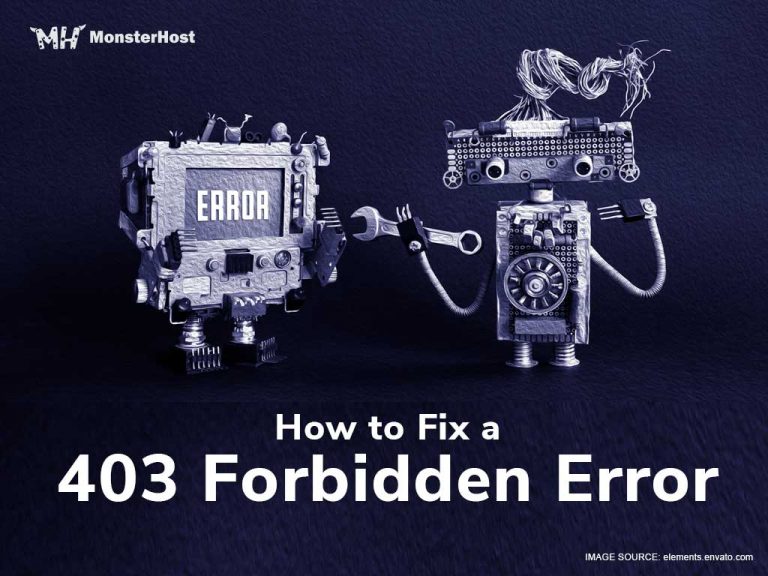At some point in your internet experience, you would have been introduced to error messages. To say the least, often times its not one of the best experiences or even one you may have wanted to have at the moment. Your first reaction may just be, “Why can’t everything just work smoothly!” As you compute daily and more so use the internet, there are going to be error messages that you encounter now and then.
Table of Contents
The top 5 online error messages are said to be:
- Error 401 (UNAUTHORISED)
- Error 400 (BAD REQUEST)
- The Error 403 (FORBIDDEN)
- Error 404 (NOT FOUND)
- Error500 (INTERNAL SERVER ERROR)
This particular 403 Forbidden error can be considered an HTTP status code. Whenever this happens on the web, it would simply indicate that a resource or page is unavailable or forbidden. As a sidenote, website owners do have the ability to customize this message.
Common variations of the error 403 message
At times you may not experience an “error 403” message but the same message in a different variation. Here are just a few which indicate the same error:
- Forbidden HTTP Error 403.14 – Forbidden
- Error 403 – Forbidden
- Forbidden: You don’t have permission to access [directory] on this server
- HTTP 403 or 403 Forbidden.
These messages remain the same across all browsers.
So How do I fix a 403 Forbidden Error?
1. Allow access to web directories
When entering URLs in a browsers address bar, some information can get lost so it would help to check for URL errors. Ensure that you are attempting to access a webpage and not a web directory. Users may receive a 403 error message at times because websites disallow access to web directories. If it is that the website that is sharing this error 403 message is owned by you then you will need to allow directory browsing.
2. Clear browser cache
Another way to fix an error 403 message is to clear your browser’s cache. The forbidden problems may be caused by some issues surrounding a cached version of the page.
3. Login to website to check settings
It is customary that websites give a 401 Unauthorized error message when a certain level of permission is needed but many times an error 403 message may be used instead. If it’s possible to log into the website, you should do so as it may be that additional access is needed to view the page.
4. Clear cookies
If it is a regular thing for you to log into this website, you should clear all cookies in your browser and try to log in again.
5. Contact site operator
The error 403 message may be a mistake so you may need to contact the website operator as they may not be aware of this. You may have to try contacting them through a social media associated account, via email or a telephone call.
6. Ask your ISP for help
If you can confirm that the website you are accessing is working, you may need to get in touch with your Internet Service Provider (ISP) as your IP may be added to a blocklist intentionally or by error. You may also try using a VPN from another location to fix this error.
7. Check if others experience the same error message
Confirming if other persons are experiencing the same problem is important. If you can confirm that you and others are having the same HTTP status code, then it will help to continue revisiting the page regularly. Chances are the problem will be fixed soon.
Bonous: Other Tips to fix Forbidden Error 403
These 7 fixes should work under normal circumstances to resolve an error 403 message. Below are some additional tips you may useful.
- Social media is usually buzzing with posts when a site is down or experiences accessibility issues. It is recommend to check hashtags such as #websitedown and chances are, if the website you are trying to access is popular and is experiencing challenges, then it is possible that it may pop up under this hashtag. You may also try other hashtags such as #googledown or #twitterdown etc.
- It may help to enable cookies for your browser as the error 403 message may be indicating that you don’t have access to this website as it requires cookies to gain access.
- A popular reason for error 403 messages is URL errors as we mentioned before. Do ensure that you are entering the correct URL in your browsers address bar: https:// and not htps// or other incorrect variations. Double check the host name especially if there are repeated letters like berryjerry. Ensure that you are using forward slashes versus backward slashes. Check your URL thoroughly.
Similar Errors to Error 403 Forbidden
Often time you may also receive a HTTP status code error message somewhat similar to the error 403 Forbidden message. These errors are equally client based. They are 408 Request Timeout, 404 Not Found, 401 Unauthorised and 400 Bad Request. On the other hand some server related HTTP status codes can also exist. Some of these include 500 Internal Server Error among others.
Wrap up
We just looked at the easiest ways to fix the Forbidden Error 403 message. So, if you’ve encountered this message, we hope you find these tips very useful. To further optimize your website, get the fastest web hosting service from Monsterhost.com. Sign up for blazing fast hosting with 24/7 dedicated support today!