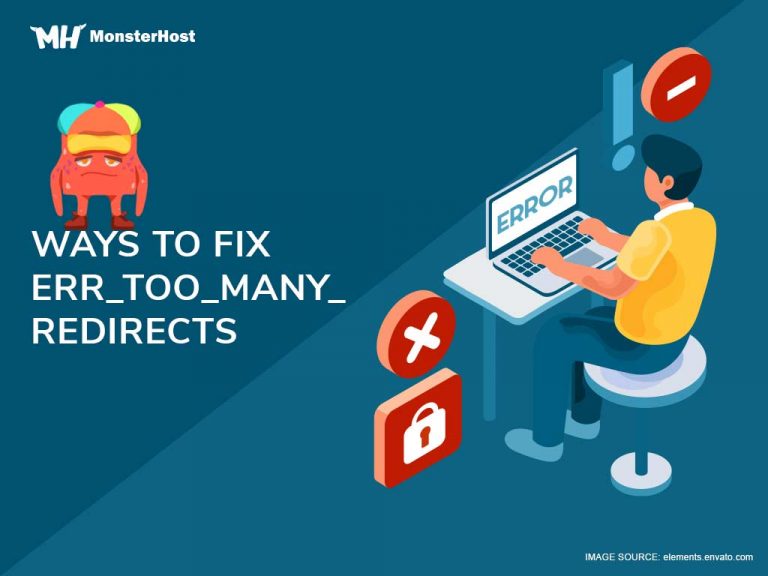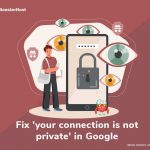If you’re seeing the err_too_many_redirects error in your Chrome browser it means you’re being redirected from the original link to a new link which falls into an infinite redirect loop. Sometimes you’ll see an error message saying, “This webpage has a redirect loop”. For instance, you might enter URL A, which redirects you to URL B, which redirects you back to URL A.
Table of Contents
Causes of err_too_many_redirects
Websites use HTTP redirects to point your browser to a different page from the one you’ve typed. Chrome can cope with up to twenty redirects without giving that error message, but once it goes over this limit, your browser will display the error message.
This error message can happen for a number of reasons. Here are some of the most common ones:
- – The website has recently changed domains
- – The website has recently migrated hosting
- – The site is being updated
- – The date and time settings on your system are incorrect
- – One of your extensions is interfering with your browsing
- – Your WordPress site settings need to be adjusted
- – An SSL certificate was incorrectly installed
Now that you know what might be causing the error, here are 7 ways to fix it:
7 ways to fix the err_too_many_redirects
Option 1: Clear your browsing data
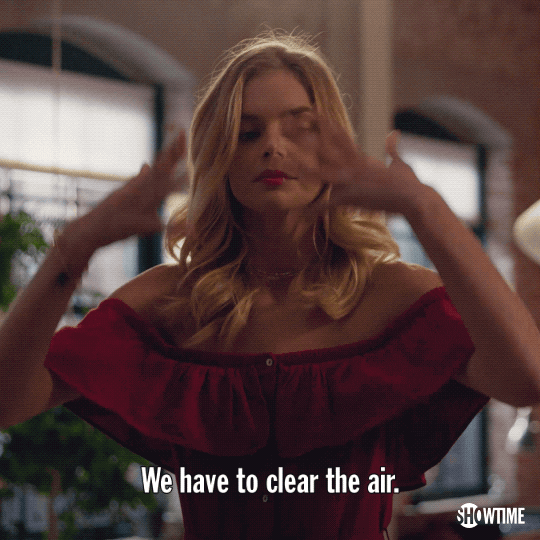
Sometimes, clearing all your cookies, caches, and browsing history will resolve the err_too_many_redirects error.
To do this, follow these steps:
- 1: Open your Chrome browser.
- 2: Click the three-dot icon in the top-right corner. This will open your browser menu.
- 3: Click Settings.
- 4: Scroll down to click Advanced.
- 5: Under Privacy and Security, click Clear browsing data.
- 6: Click All time.
- 7: Click all the checkboxes in the Clear browsing data
- 8: Click Clear data.
This will clear all your browsing data on Google Chrome.
Option 2: Disable all extensions
Another way to fix the err_too_many_redirects error is to disable all your browser extensions.
To do this, follow these steps:
- 1: Open your Chrome browser.
- 2: Click the three-dot icon in the top-right corner.
- 3: Click More tools > Extensions.
- 4: Check which extensions have been enabled, and disable some or all of them by clicking the checkbox until the checkmarks disappear.
Option 3: Clear your proxy cache
If you’re using a third-party reverse-proxy service like Cloudflare or Sucuri, clearing the cache on their side can sometimes clear up the err_too_many_redirects error.
Cloudflare
To clear your Cloudflare cache, follow these steps:
- 1: Log in to the dashboard.
- 2: Click Caching.
- 3: Click Purge Everything.
Sucuri
To clear your Sucuri cache, follow these steps:
- 1: Log in to the dashboard.
- 2: Go to Performance.
- 3: Click Clear Cache.
Option 4: Open your browser in Incognito mode
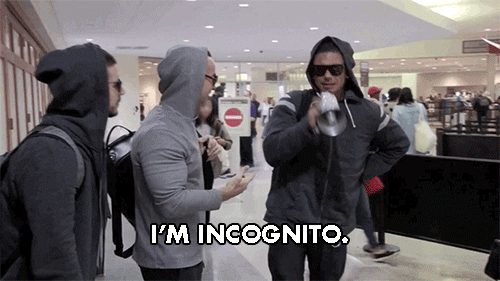
If the err_too_many_redirects error is being caused by your browsing data, the problem should go away when you open your browser in incognito mode.
To open your browser in incognito mode, follow these steps:
- 1: Open your Chrome browser.
- 2: Click the three-dot icon in the top-right corner.
- 3: Click the Incognito icon (the guy in the hat and glasses).
Option 5: Check your HTTPS settings
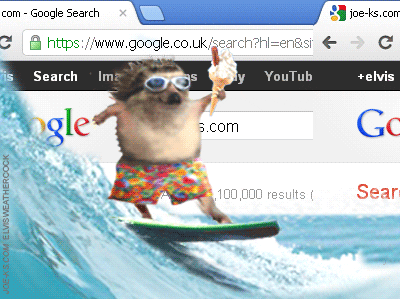
Sometimes, the err_too_many_redirects error happens if you’ve recently migrated your WordPress site to HTTPS and set up something incorrectly (or if you didn’t complete the process). If this is what’s causing the error, you’ll need to finish installing your SSL certificate, so you don’t throw your website into an indefinite redirection loop.
Option 6: Check your WordPress site settings
The err_too_many_redirects error may be caused by a couple of problems with your WordPress site:
- – Mismatched fields
- – Not using the correct prefix to match the rest of your site (e.g. using “www” when that’s not the right prefix for your site)
- – Migrating hosts
- – Changing domains
If one of these problems is causing the error, fixing the problem should help.
Option 7: Correct your system date and time
Sometimes, the error message happens because the date and time on your system are incorrect.
To fix this, follow these steps:
- 1: Press the Windows key + R on your keyboard to get the Run box.
- 2: In the Run box, type the following and press the Enter key: control
- 3: In the Control Panel, click Date and Time
- 4: Click the Internet Time tab
- 5: Click Change Settings
- 6: In Internet Time Settings, click the checkbox beside Synchronize with an Internet time server
- 7: Select a time server in the drop-down menu
- 8: Click Update now
- 9: Click OK
The date and time on your system have now been updated.
The takeaway
Redirect loops can happen for a number of reasons. But with a little patience and this easy guide, you can untangle the cause of your err_too_many_redirects message, so you can go back to enjoying a website that loads quickly and easily.