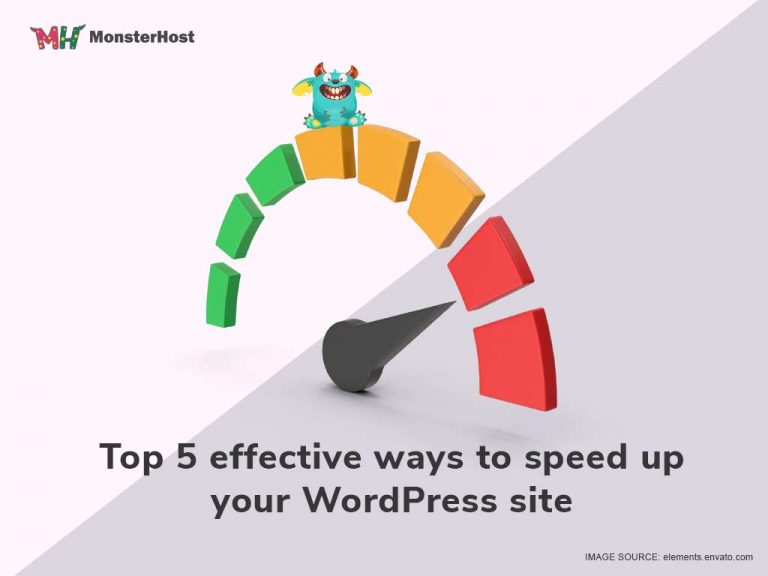Are you experiencing a slow and sluggish website? Well, speeding up your WordPress website works wonders. It enables you to rank higher on search engines such as Bing and Google. While there are many WordPress hosting packages, you need to find the most favourable ones for your site as this will prevent your site from lagging. If you want to learn how to speed up your WordPress site secure, this is your shot at it.
If you don’t have any active WordPress website, then follow this video on how you can install WordPress.
The best way to improve your site’s speed is through a combination of caching and compression. These two techniques work together to reduce the number of requests that your server needs to process, drastically increasing page load times for visitors. In this guide, we’ll learn how to make WordPress site secure and will also cover the best WordPress hosting packages.
Table of Contents
Top five tricks to speed up your WordPress site
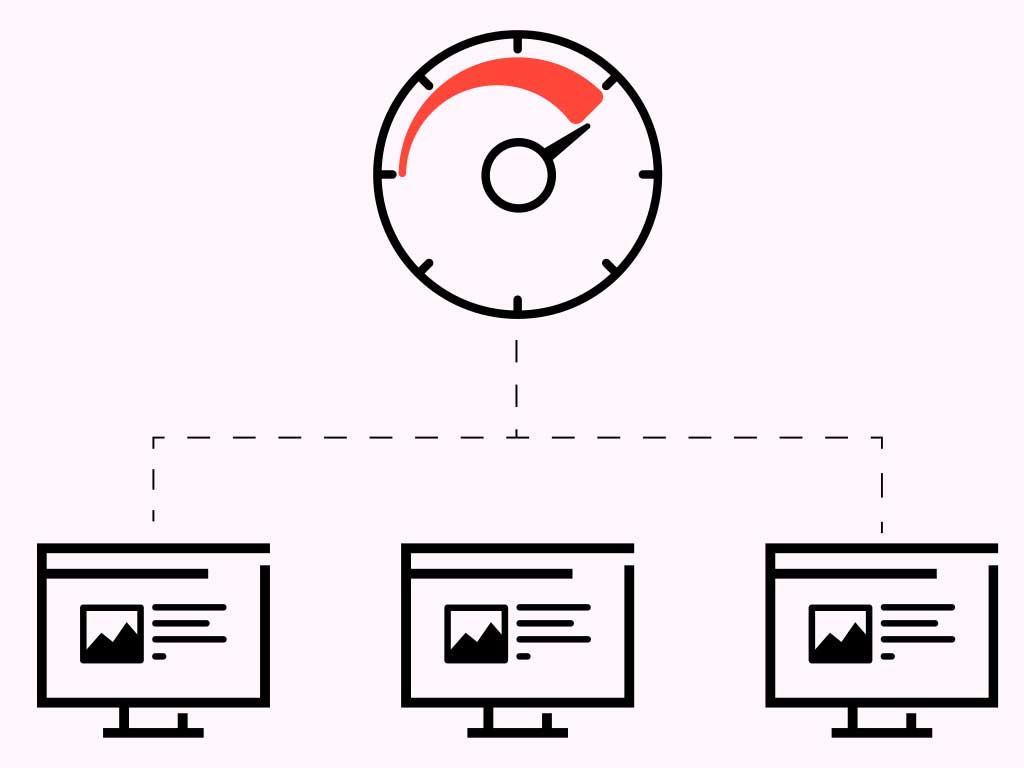
1. Configure Your Web Server
It’s crucial to configure your web server so it runs as efficiently as possible. Several different settings can be changed, and one of the most common is “max connections”. If you’re running Apache on Linux, the default value for this setting may vary depending on the version of Apache you’re using. This way, you learn how to make WordPress site private. To find out the current value, open your preferred file manager and enter the following line into the address bar:
conf/httpd.conf.
It’s essential to be very careful when editing this file; make sure you’re logged in as root (or use sudo) before making any changes. Considering the many providers in the market, you need to find a reputable hosting provider that works well for your site.
2. Install an Opcode Cache like APC
The number of times PHP needs to load up the source code before generating a page is critical; it can make or break your site’s performance. An opcode cache speeds up your PHP by caching the compiled version of your PHP scripts, which can be quickly loaded when needed rather than reanalysing each time. The best way to set this up is with a .htaccess file in the root of your site, which can be very dangerous if you don’t know what you’re doing. You can edit this file by visiting yourdomainname.com/your-folder/.htaccess and entering the following lines into it:
php_value apc.rfc1867.
After saving the file, upload it to your server and overwrite the old version. Sometimes, when you make changes to this file, the .htaccess file becomes locked in an editing session, preventing users from accessing your site until it’s saved. To solve this problem, simply rename the original .htaccess to something like “.htaccessOLD” before uploading the new version.
3. Make Sure Your Site is Cached Properly
Caching is when website stores certain elements like images or forums to optimize load times when someone visits. This can be done with WordPress hosting Nederland plugins like Hyper Cache and W3 Total Cache, but Google has come up with an easier way to make sure your site is cached properly. To get started, simply create a file in the root of your domain called:
google-cache-config.php and add the following lines:
php $home=filegetcontents('http://www.google.com/');//.
Change this value to whatever URL you want to load as a cache var.
define('BASE', 'http://www.example.com/'); //. This is the URL you want to access as a cache var. define('DEFAULT_CACHE_CONFIG', BASE . 'google-cache-config.php');
This file will automatically pull in all content from Google, which your server will cache. It’s important to note that you shouldn’t set the cache value too high, otherwise it will take longer for users to load up your site. If a client has trouble accessing or staying on your site, they might not return. With these WordPress hosting packages and solutions, you can ensure that your site’s cached properly and customers find the required help.
4. Enable Compression
Compression is when text, images, and other content are reduced in size, requiring fewer bytes of storage space on a server. It’s an essential process for optimizing site performance, especially if you’re using a shared web host that has limited resources available. Even better, it allows you to understand how to backup WordPress site without altering the file quality. This is important for SEO rankings on platforms such as Bing and Google. GZIP compression is the most widely used form of compression and can usually be enabled on your server by uploading a .htaccess file to your domain with the following line:
AddOutputFilterByType DEFLATE text/plain AddOutputFilterByType DEFLATE text/html AddOutputFilterByType DEFLATE application/xhtml+xml AddOutputFilterByType DEFLATE application/xml AddOutputFilterByType DEFLATE application/rdf+xml AddOutputFilterByType DEFLATE application/rss+xml.
WP-Super Cache created this file, but it can be tweaked slightly to avoid interfering with other plugins. If you’re unsure whether compression has been enabled on your server, type the following line into your web browser’s address bar to find out:
gzip.
“This site is not properly configured to use HTTP compression.”
If you see this message, it means that GZIP compression is not enabled on your server. If you want to fix this problem, follow the steps outlined above and check again by typing “gzip” in your browser bar.
5. Install an SSL Certificate
SSL certificates are used for encrypting sensitive data like credit card information and passwords and are easy to set up on most sites. Simply log in to your web hosting account and signup for your SSL certificate then set it up or ask your host to install it for you to get started with this process. Next, type the following line into the .htaccess file in the root directory of your website:
BEGIN HTTPS IfModule mod_rewrite.c> RewriteEngine On RewriteCond %{HTTPS} off RewriteRule ^(.*)$ https://%{HTTP_HOST}%{REQUEST_URI} [L,R=301] IfModule> # END HTTPS
This code will tell your server to redirect all http:// requests to https://, which will encrypt all data sent from your site. You should also disable the option that allows users to link directly to images and other files on your server; otherwise, they won’t be able to load up correctly with an SSL security certificate in place. With this, you can learn how to make WordPress site private and how to backup WordPress site.
How to make WordPress Site Secure
Are you wondering how to make WordPress site secure? If you run a website and use WordPress hosting packages, chances are that your site could get hacked.
Even the most secure websites can be targeted by hackers and this could lead to data loss and even server takeover.
To avoid this from happening, you need to learn how to make WordPress site secure and how to backup WordPress site at these dire times.
You need plugins such as Sucuri or Bulletproof Security which can ensure that your site always stays secure. You also need to have the latest versions of very important plugins such as WordPress and Joomla. In addition to ensuring security, these plugins will add new features to your website. When you make a decision on how best to secure your WordPress site, use Sucuri which is a good option for you.
Conclusion
A good WordPress hosting Nederland provider can help you get more out of your site by providing faster load times and plenty of storage space.
If you’re looking for the best in class, Monsterhost has several WordPress hosting packages that you can take advantage of. They teach you how to backup WordPress site, how to make WordPress site private, and how to speed up your WordPress site secure, among other things. You’ll get servers are optimized specifically for WordPress hosting Nederland. This means that your website will always be up and running even when you experience a traffic spike.
You can also take advantage of fast server speeds and optimized WordPress caching, which will give your site the speed it needs to compete with the best in the industry. We hope that this article has taught you how to speed up your WordPress site secure and how to backup WordPress site.